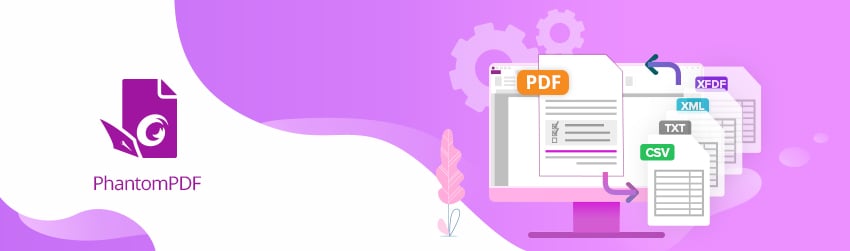
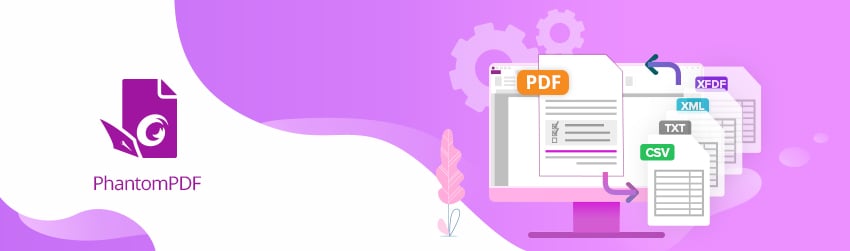
Obtaining data from a PDF form enables you to utilize the data any way you want.
You can import form data from other file formats into a PDF form, or export form data on a PDF form into other file formats. You can also export form data from multiple PDF forms into a CSV file. Here’s how.
Import/Export Form Data
You can import PDF form data from FDF, XFDF, TXT, XML, or CSV files, or export form data into FDF, XFDF, TXT, XML, or CSV files.
Note that importing and exporting form data is only for PDF interactive forms. All the options for importing and exporting form data will be unavailable when you open other ordinary PDFs or non-interactive forms.
Import form data
Choose Form > Import > navigate to where the desired file is, select it, and press “Open”. You will be prompted that the form data has been imported successfully.
To export form data, do either of the following:
You can also export form data to an existing CSV file by clicking Form > Form to sheet > Append to an Existing Sheet. In the Open dialog box, select a CSV file you want to append the form data to and click Open. A Foxit PhantomPDF message will pop up to prompt that the form data has been exported successfully and let you decide whether to open the file.